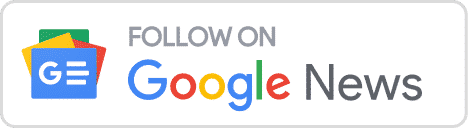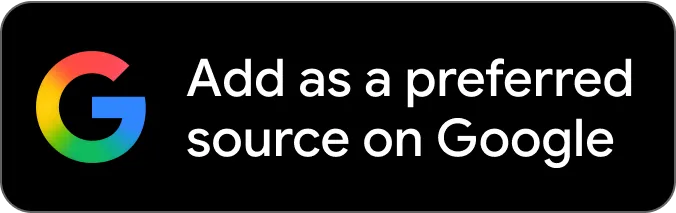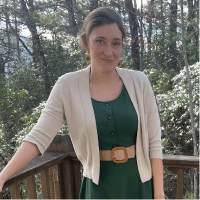Since it was announced at CES 2025, the Dreame X50 Ultra has made headlines with features like its retractable LiDAR turret and innovative threshold-climbing legs. Now that it’s been on the market for a few months, early software hiccups have started to settle, and real-world user experiences are surfacing. I used the X50 Ultra as my main vacuum and mop for several weeks and encountered some of the same issues reported by others. In this post, I’ll go over the most common complaints, share the app settings and usage habits that helped improve its performance, and include a bonus section for fellow pet owners dealing with serious shedding.
Navigation & Stability: Spinning, Map Loss, Early Software Bugs
Early releases were prone to spinning mid-job, vanishing maps, and random pad-drop errors. Significant stability patches (1651, 1911, 2044, and others) have since tightened navigation, strengthened magnet checks, and added the Energy-Saving Clean mode. Here are some steps from DreameTech support for proper software and firmware, as well as sensor hygiene, that you can try to correct mapping or spinning issues.
Update the App
The DreameHome app works best when running on its most recent version. You can update the App through the PlayStore (Android) or the Apple Store (iOS). Some users find this also solves some earlier software bugs like blank-screening.
Install Latest Firmware
This is good advice for any robot vacuum user. Firmware updates patch mapping issues, hardware issues, and other random bugs that tend to roll out with brand-new models. You can find out what version you’re running on and whether it is up-to-date from the DreameHome App by going to Settings > Firmware Updates. If you toggle Automatic updates to ‘On,’ the robot will handle this over the air without you having to do anything, but some users prefer to do this manually.
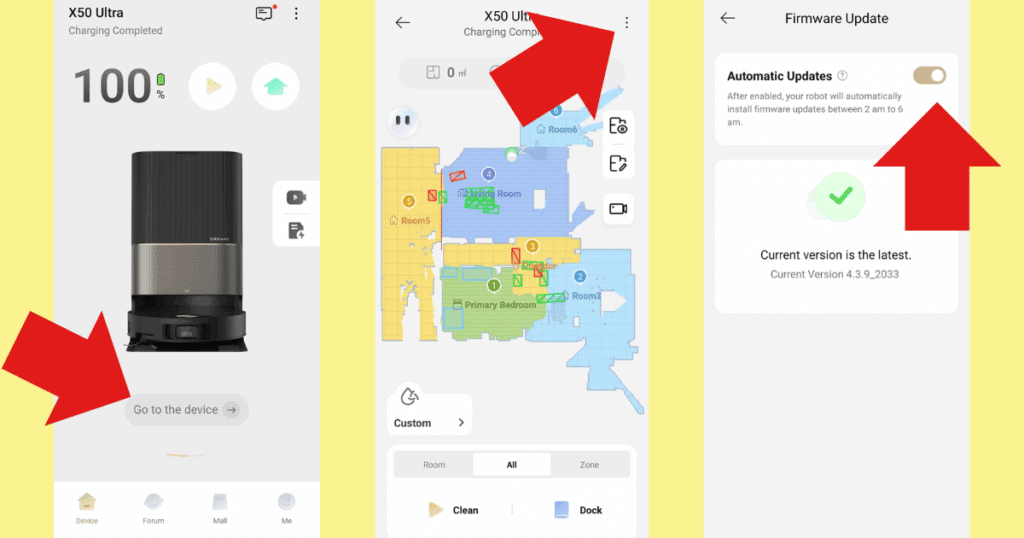
The firmware updates seem to have solved my own “spinning robot” issues.
Note: Some users find that firmware updates can solve one problem but introduce another. But firmware updates are the primary way a manufacturer keeps the robot up to date and resolves issues that come with a new model, and it is always recommended that users keep this up to date for optimal performance.
Reboot the Robot
Yes, it’s the old “Have you tried turning it off and on again?” Sometimes all your robot needs is a restart. You press and hold the “Power” button on the robot until it chimes (about three seconds) indicating that it has been powered off. You press and hold again to turn it back on.

Remapping
You can delete the map in the map editing tool and remap the floor plan. This might be helpful if you have some persistent issues with the map.
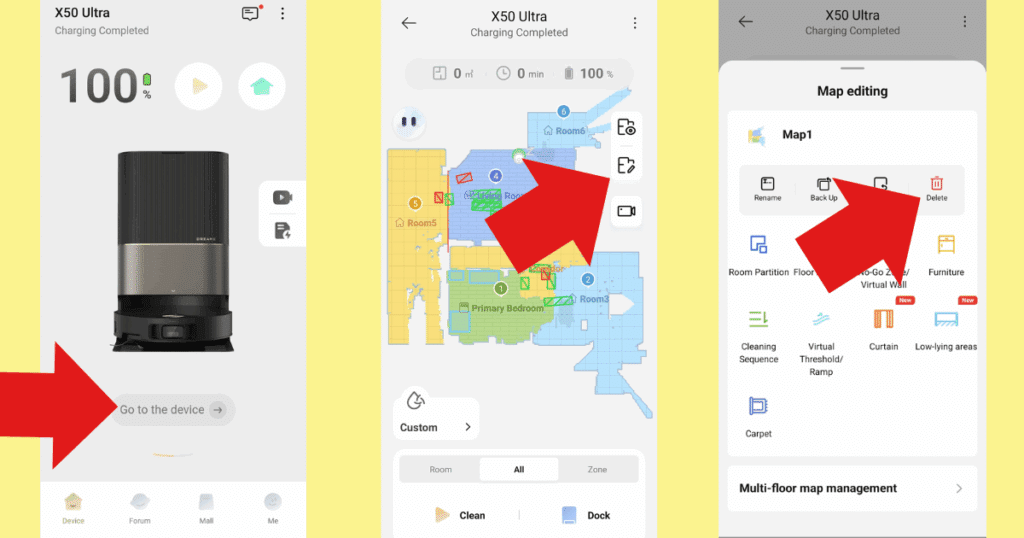
Alternatively, you can delete the whole device from your app and add the robot to your phone again from scratch. After deleting the robot, you can reconnect it and map your house again in the same way you did when you first used the robot. Both of these deletion options will delete any custom settings you have put on the map, which is why I recommend you try them last if possible.
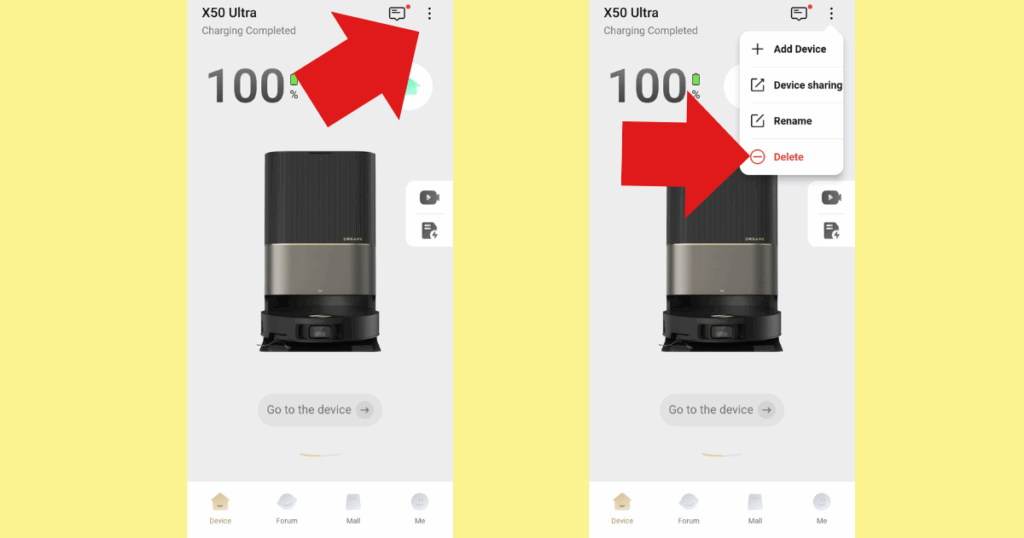
Proper Dock Positioning
The robot uses the dock to help it position itself. Moving the dock or unplugging it while the robot is on a run can disrupt the robot’s positioning system. Probably not something you would do often, but Dreame brings it up in its forums, so it’s worth mentioning. Funnily, this did actually happen to me. My husband accidentally unplugged the dock while my robot was on a run, and it got hopelessly lost. It took me half an hour to figure out what was wrong.
You also want to ensure that:
- nothing is blocking the robot’s access to the dock,
- the dock is not positioned in any corners, and
- there is half a meter (about 1.5 feet) of clearance on either side of the robot and 1.5 meters of clearance in front of it.

Regular Maintenance on Sensors
Sensors can collect dust and become less sensitive, and they should be wiped regularly to keep the robot’s “vision” clear. This includes the front camera, the LDS, and edge sensors. A simple wipe down with a dry microfiber cloth is usually all that’s needed. This is a regular robot maintenance practice that you should conduct once a month or so, and certainly any time the robot’s navigation seems to misbehave.

Actions at-a-Glance
| Action | How to Do It | Why It Matters | Pro Tip |
|---|---|---|---|
| Update the DreameHome app | Open App Store / Play Store → Updates → DreameHome | Latest app build fixes bugs like blank-screen crashes and sync errors | Turn on auto-update for apps so you never miss a patch |
| Install the latest robot firmware | App → Device → Settings → Firmware UpdatesToggle Automatic updates ON or tap Check now | Patches mapping glitches, hardware quirks, and adds new features (e.g., Power-Saving Clean) | If a patch behaves oddly, re-run mapping after install |
| Reboot the robot | Press & hold Power ≈ 3 s to shut down → Hold again to power up | Flushes temporary errors—quickest fix for random mis-behavior | Do this before deeper troubleshooting |
| Remap from scratch (if issues persist) | Delete device in app → Re-add robot → Run Fast Map | Clears corrupted or out-of-date floor plans | Best done after major furniture moves or a big firmware jump |
| Check dock placement | Keep dock plugged in, flat against a straight wall; ≥ 0.5 m (1.5 ft) clear on each side, 1 m (3 ft) in front | Dock acts as the robot’s “home beacon”; poor placement = position errors | Don’t move or unplug the dock during a cleaning run |
| Wipe sensors monthly | Use dry microfiber on LiDAR dome, front camera, edge sensors | Dusty “eyes” cause spinning or missed areas | Add it to your first-of-the-month chore list |
Battery Life and Long Runs
One common issue that comes up in user forums is a short battery life. Vacuum Wars saw a slightly lower battery life than average in our own tests on the robot, receiving a 2.1 battery score compared to an average of 2.3, so this was not surprising.
Users with large floor plans that have a lot of carpet are going to notice this the most. A larger home is obviously more work for a robot, and the increased suction necessary to vacuum carpet, as well as the extra work the robot has to exert to even move across a carpet, will cause a greater percentage of battery used per square foot.
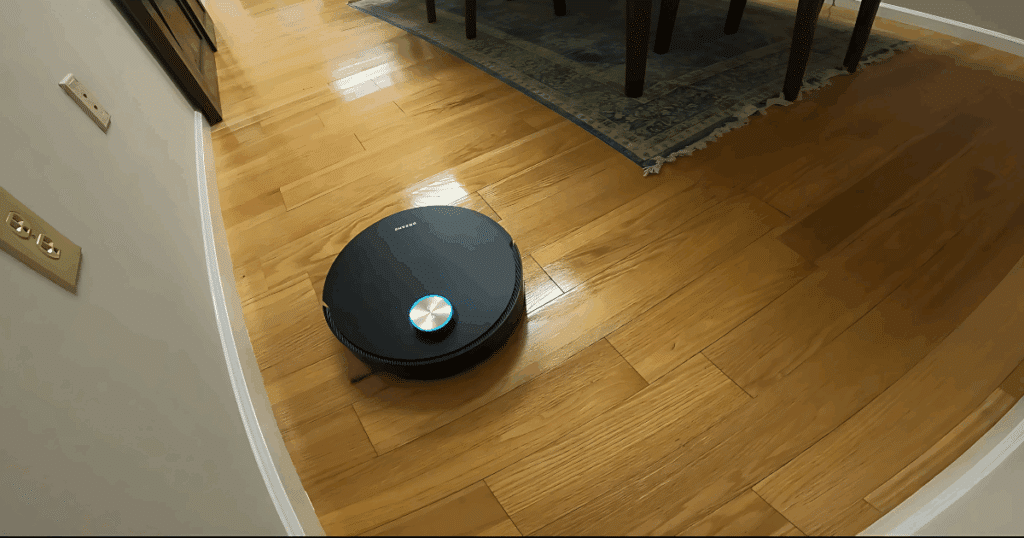
The Dreame X50 has a recharge and resume feature, where the robot will pause a job when its battery gets too low and recharge, so the job will get done eventually, but it can be annoying to feel like the robot is just running all the time.
Related: See our review of the Dreame X50 Ultra
Power-Saving Cleaning
This is a quick fix and a good place to start. Rolled out with a firmware update (update your firmware!), Dreame has a single-solution option in the app that is supposed to solve this, or at least improve it. It’s a smart feature that uses the lowest optimal settings during a run. Under the three dot setting tab in the top right hand corner, you will go to More Functions > Power-Saving Cleaning and toggle it to “On.”
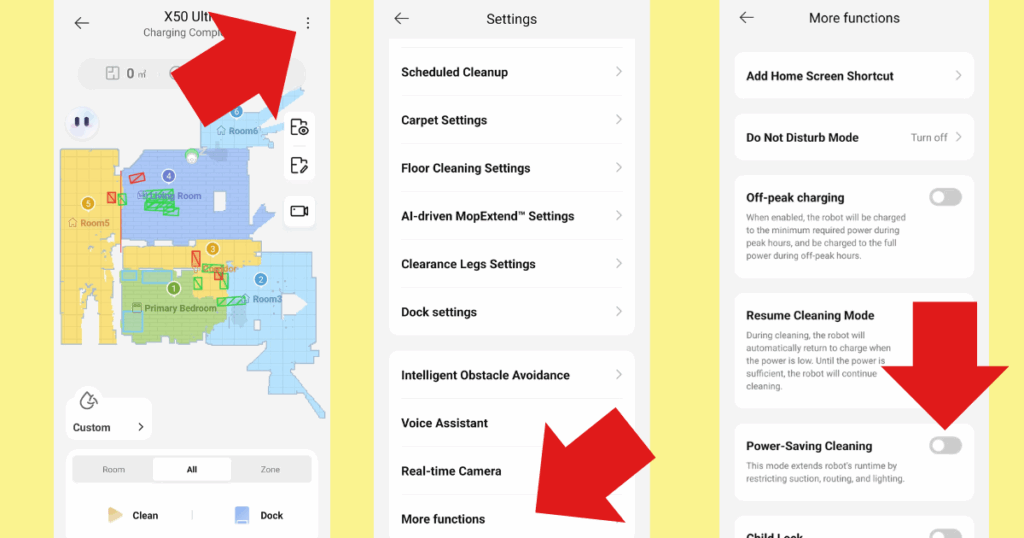
Lower the Power Manually
Stronger suction leads to higher power usage, and so does higher water usage. You want to use as little power as you need to get the job done. “Turbo” settings will drain a battery faster. Make sure you have your robot set to Standard on hard floors, and keep water flow to the lowest setting that gets the floor clean. You can change these settings under the “Custom” tab in the app. You can also set customized setting for individual rooms to make sure that you use the right amount of power for each room.
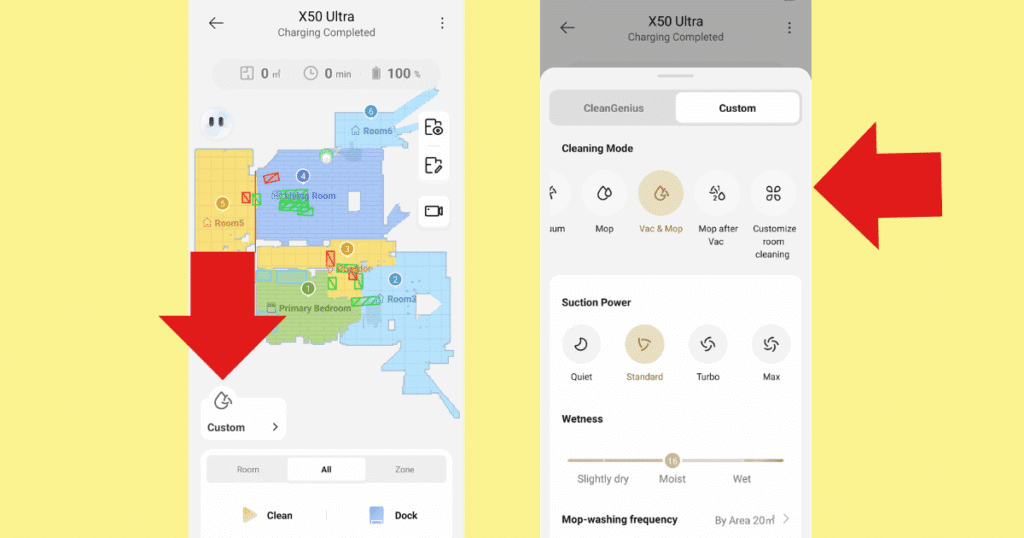
Choose Quick Route for Light Cleaning
A quick route will skip edge cleaning, where the robot hugs along the walls of a room before it starts zigzagging across the floor. If you just want a quick clean and aren’t concerned with edge coverage, you can set it to Quick under App > Device > Customize > Route. This can cut cleaning time significantly and just do a pass over the higher traffic areas of the house.
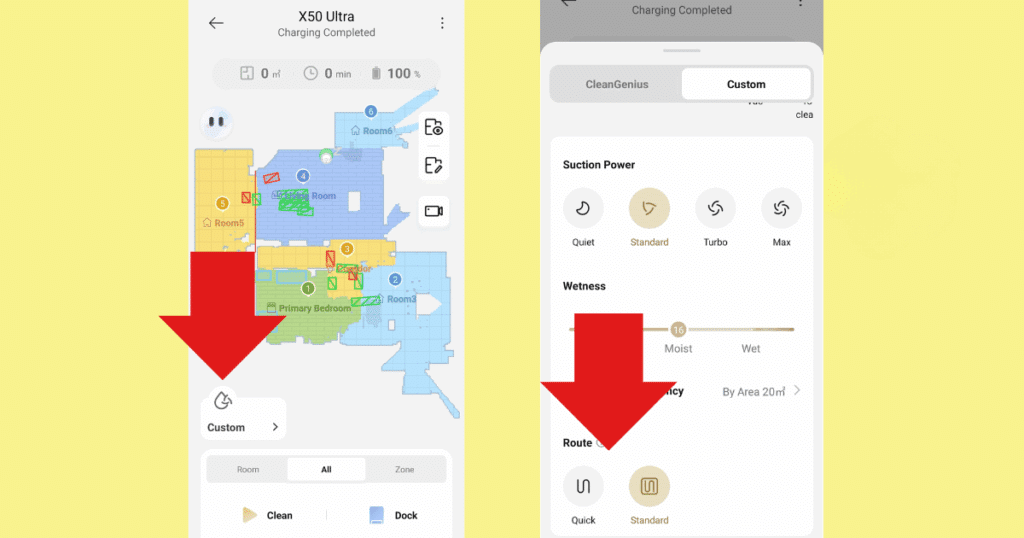
CleanGenius Presets
CleanGenius uses AI to “decide” the best way to clean the floor for each room and room type; however, CleanGenius is concerned with cleaning the floor, not with battery life. One feature that comes on with CleanGenius is Auto-Recleaning, where the robot will return to areas it perceives as being extra soiled and clean them again. If this is not necessary, it can lead to unnecessary second passes and eat up the battery. You can disable this in the app under App > Device > Settings > Floor Cleaning Settings.
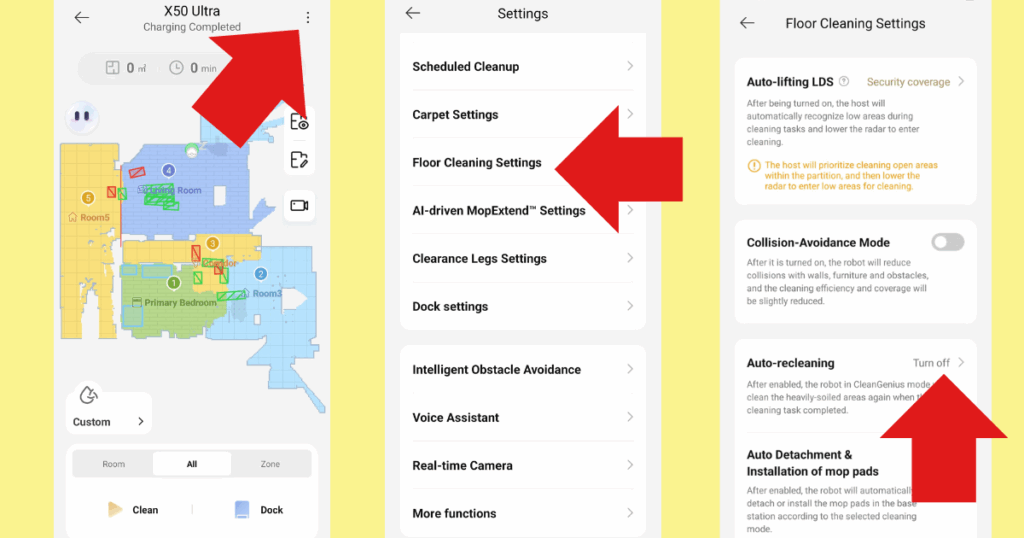
Behavior Shifts
If you are annoyed that the robot is taking too long, you can schedule it to clean when you aren’t home and make sure Resume Cleaning Mode is enabled (Settings > More Functions > Resume Cleaning Mode), so that the robot will return to its dock to charge in the event the battery runs low.
You can also change the room order in the app so that the robot addresses more important rooms first, when it has the most battery life. You can access this in the map editing tool and adjust the Cleaning Sequence.
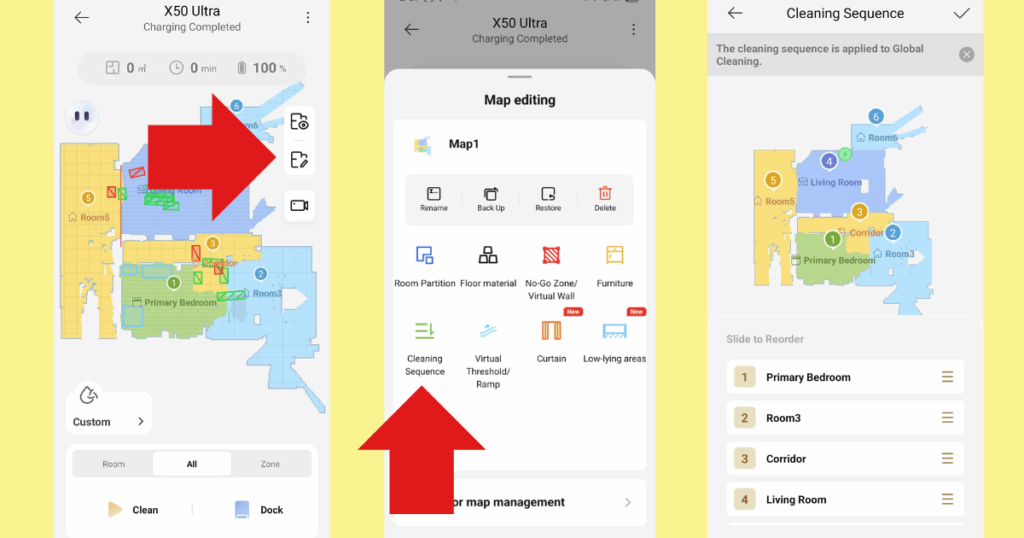
Finally, Dreame recommends only starting a cleaning session when the robot is at 100% battery life. (This also means that you do not want to unplug the dock overnight, in case you were tempted to). Anything less than this and large homes are almost guaranteed to need to top off before being able to finish.
Setting Recommendations at-a-Glance
| Setting / Habit | Where to Change It in the DreameHome App | What It Does | When to Use It |
|---|---|---|---|
| Power-Saving Cleaning (toggle) | *⋯ (three-dot menu) → More Functions → Power-Saving Cleaning → On | Lets the robot auto-select the lowest effective suction & water level during a run | Quick way to cut power draw without tweaking anything else |
| Manual Suction & Water Level | Cleaning Mode → Custom• Suction: Standard (hard floors) or Quiet• Water Flow: Low | Lower motor & pump load; up to ~20 % less drain vs. Turbo / High | Daily maintenance cleans or whenever “Turbo” isn’t needed |
| Quick Route | Device → Customize → Route → Quick | Skips edge pass and shortens zig-zag path | Light, fast clean when edge coverage can wait |
| Disable Auto-Recleaning | Settings → Floor Cleaning Settings → Automatic Re-cleaning → Off | Prevents AI from doing second passes on “dirty” spots | Homes where a single pass is enough (saves 10–25% battery) |
| Resume Cleaning Mode | ⋯ → More Functions → Resume Cleaning Mode → On | Allows recharge-and-resume if battery runs low mid-job | Large homes; schedule runs while you’re out |
| Custom Room Order | Map → Edit → Cleaning Sequence | Cleans priority rooms first while battery is fullest | Ensure kitchen & high-traffic areas finish even if recharge is needed |
| Start at 100% & Keep Dock Plugged In | Physical habit | Avoids premature recharge cycles; maintains pack health | Always—Dreame advises never launching a job below full charge |
Cleaning Along Edges and Overly-Cautious Obstacle Avoidance
Some owners noticed that the robot was overly cautious around furniture and walls, making it difficult to get close enough to clean these, even with the extending side brush. This was something I noticed in my own experience with the robot, and I wasn’t too happy with the coverage along thresholds and walls. Dreame confirms that they designed an earlier L series model to intentionally leave a buffer so that its bumper and cameras don’t touch the wall, so it’s possible that is also what is going on here.
You want to start by making sure there is nothing wrong with the side brush itself, which could have a hardware issue where the brush extender arm is tangled or stuck, or the side-brush itself needs to be detangled or replaced.

After ensuring there is not hardware issue, the fix I used to improve coverage was to toggle off Collision Avoidance Mode in the DreameHome App ( Settings > Floor Cleaning Settings > Collision-Avoidance Mode). I found this made the obstacle avoidance a little less shy, so to speak, and it noticeably improved coverage along walls as well as around table legs, although I still find I need to spot-clean under my cabinets from time to time.
Note that this can make your robot less cautious so if you are worried about it bumping into walls, both for the robot’s sake and the sake of your walls, then you can skip this one. I have not had issues with it bumping things or hurting the robot, but follow your own preferences.
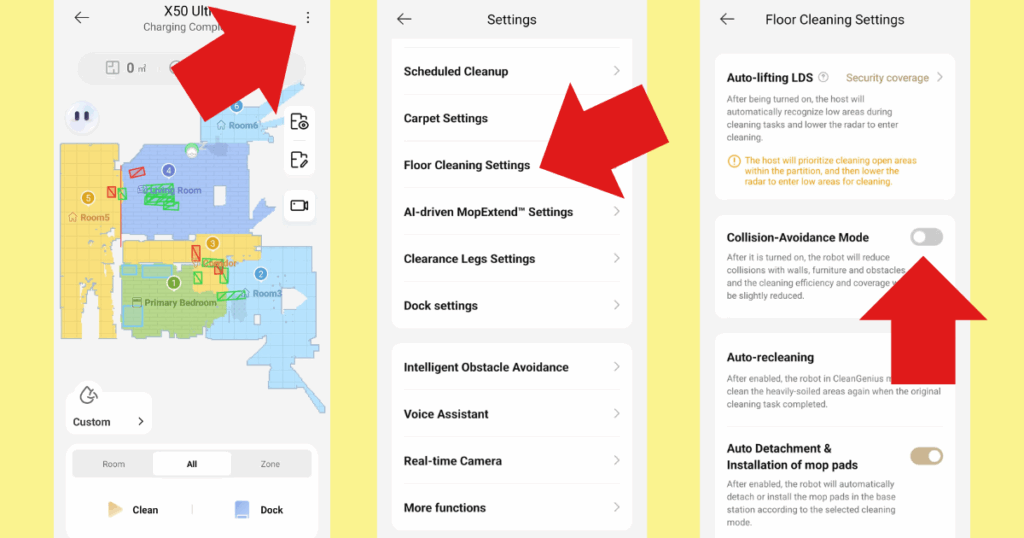
Mop Pads on Carpets
Some users noticed that even with the mop pads lifting over carpet, the robot can still dampen the fibers. I don’t have much carpet in my home, but I did notice this on my rugs, which have a somewhat shaggy pile. I did not consider this to be much of a problem, as the fibers were only very slightly damp, but the X50 actually has a solution to this that is not available on many robot vacuums, and that is the mop drop option.

The robot will automatically leave its magnetically-attached mop pads in the dock for “vacuum only” or “Mop after Vac” runs. After vacuuming, the robot can go to the dock to retrieve its mop pads and then complete a mop cycle. You can program the robot to avoid or ignore carpets if you don’t have many (like me), or to only cross over them if you don’t want the robot to vacuum them.
Bonus Tips for Super-Shedder Pet Owners
I was surprised to learn after adopting my German-Shepherd/Great Pyrenees mix that both breeds are represented on most Top Ten Highest Shedding Dog Breeds lists. Unfortunately, I have found that even the most premium robot vacuums can choke on the amount of hair she sheds, and the Dreame X50 is no exception.
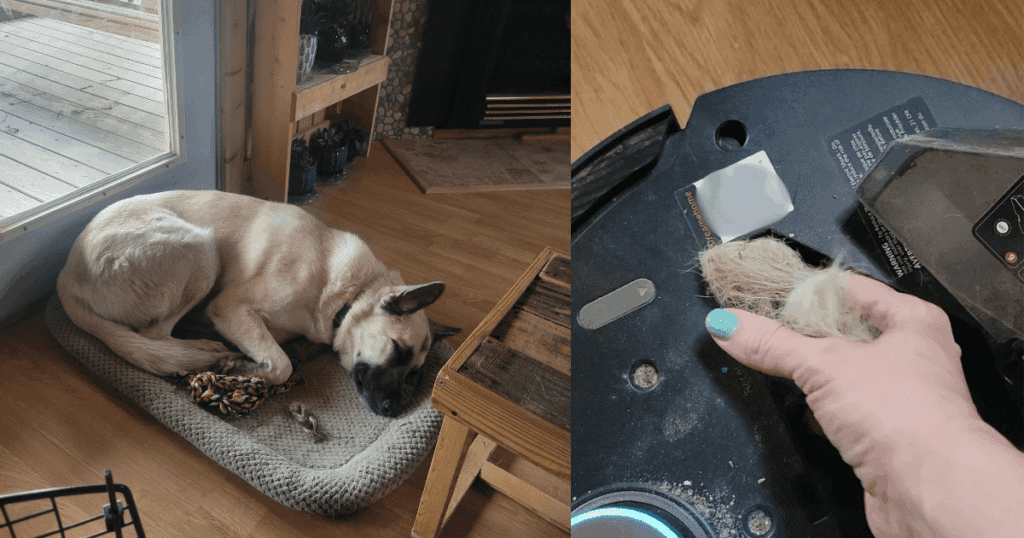
Top Robot Vacuums
Let’s be clear: the robot picks up the hair pretty well. But the dual brushes spin her hair into loose cigars that can choke the intake port, and sometimes even the exit port and the entrance to the bag in the dock. Choking on the hair is a big problem because the robot then does a poor job of bringing in other kinds of debris. When I see tufts of dog hair rolled up in lines on the floor, I know it’s time to empty the dustbin by hand. This happens multiple times a week.
Here are some fixes I have found helpful.
Set Auto-Empty to “High Frequency”
In the app, you can decide how often to empty the dustbin. Go to App > Dock Settings > Auto Empty and set it to High Frequency. This will cause the robot to return to the dock to empty its dustbin multiple times in a cleaning session. Even though my floor plan is not large, I find that with my pet, this is necessary.
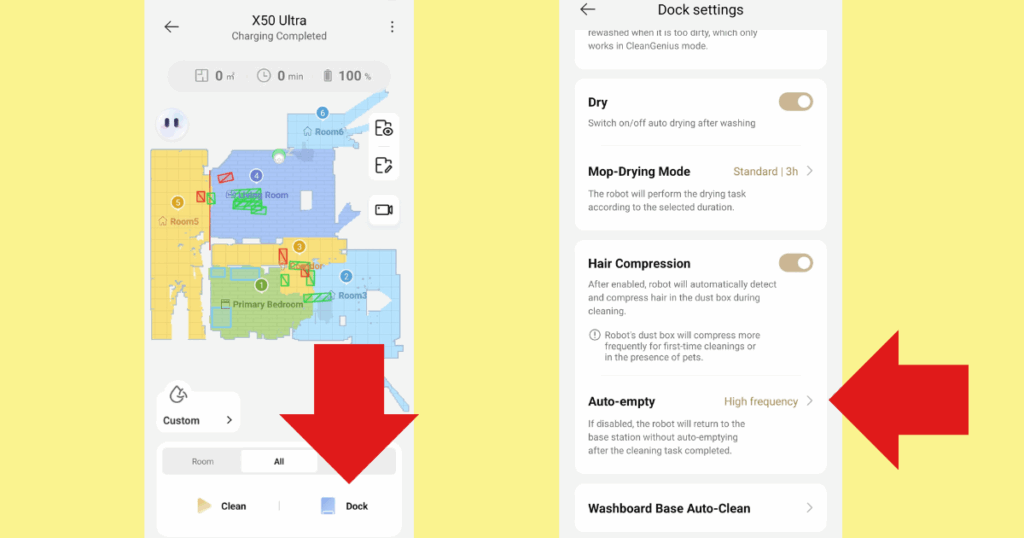
Run it Every Day
Running my robot daily keeps the hair from collecting on the floor in large amounts and makes my robot less likely to choke. This is advisable for any pet owners, as we have mentioned in the past, and I found it makes a big difference as to whether the Dreame X50 will struggle.
Brush the Pet Outside
And lastly, anyone with a super-shedder pet probably already knows to do this, but I find that brushing her outside, especially during her heavy shedding season with a proper undercoat brush (the kind with metal teeth), can do a lot to cut down on the amount of hair that collects in the home to begin with and lowers the presence of dander tumbleweeds.
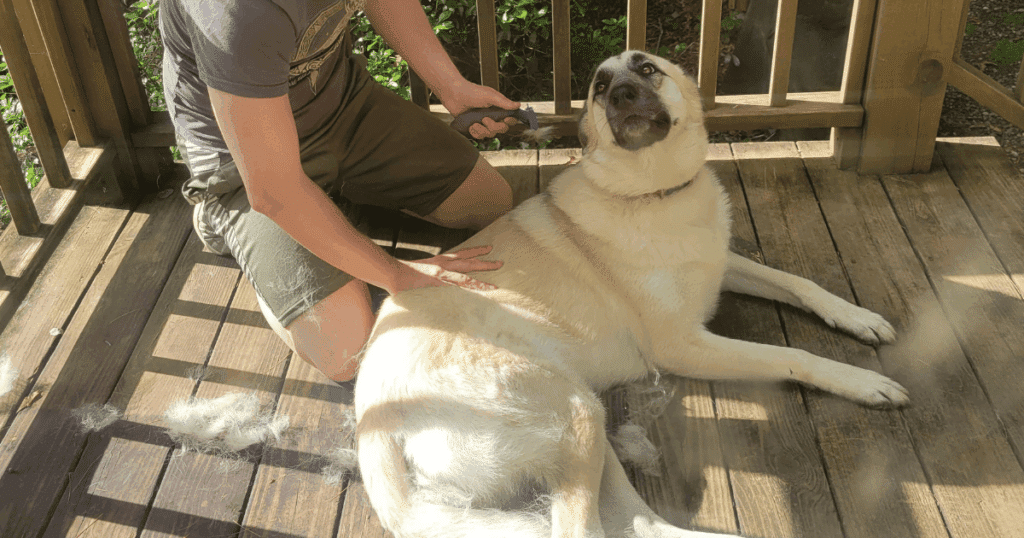
Conclusion
In the end, I found the Dreame X50 Ultra still delivered the flagship convenience it promised at CES, so long as you give it the same thoughtful setup and maintenance you’d extend to any high-end appliance. Keep the firmware and app current, wipe its sensors regularly, fine-tune power and route settings for your space, and try out built-in features like Power-Saving Cleaning, Quick Route, and Mop-Drop to solve some of the common headaches owners report.

The Dreame X50 Ultra is engineered for a quiet, thorough clean by combining innovative features such as retractable legs and shock absorbers that allow it to overcome thresholds, door tracks, and obstacles up to 2.36 inches while minimizing impact noise. Its VersaLift Navigation lowers the device to just 3.5 inches for easy access under furniture, and an AI-guided camera ensures precise movement in tight spaces. The advanced DuoBrush system effectively manages long hairs up to 11.8 inches and minimizes tangling, while the powerful sixth-generation TurboForce motor delivers up to 20,000Pa of suction to tackle dust, cat litter, and crumbs. Additionally, the vacuum extends both its brush and mop to reach corners and low spaces, and offers five tailored cleaning modes to optimize performance on various surfaces. See additional info
Price as of January 10, 2026
Auto Empty Station: Self Empties Debris | Washes Mop Pad | Washes Mop Pad with Hot Water | Dries Mop Pad | Dries Mop Pad with Heated Air| Self Cleaning | Dirty Water Sensor
Mopping: Lifts Mop Pads on Carpets | Extending Mop Pad for Hard to Reach Areas | Can Leave Pads at Base while Vacuuming
Hardware: Auto Extending Side Brush for Hard to Reach Areas | Up to 60mm Threshold Crossing | Removes Hair from Brush Roll | Low Clearance to 89mm | Retractable dToF Sensor
Performance: Carpet Boost Settings
Mapping / Navigation: Multi Level Maps | Virtual Barriers and No Go Zones
Obstacle Avoidance: 200 Objects Recognized
Pet Features: Live Video Monitoring | Pet Checkup or Similar
Controls: Virtual Assistant Options
| Scores | Dreame X50 | Average Robot Vacuum Tested |
|---|---|---|
| Vacuum Wars Overall | 3.90 | 2.58 |
| Features | 4.02 | 3.28 |
| Mopping Performance | 2.70 | 2.39 |
| Obstacle Avoidance | 4.17 | 3.41 |
| Pet | 4.75 | 3.42 |
| Navigation | 3.10 | 3.21 |
| Battery | 2.05 | 2.56 |
| Performance | 3.85 | 3.56 |
| Official Battery Life: 220 Minutes | Navigation Type: VersaLift dToF |
| Official Suction Power: 20000 Pa | Dust Bin Size: 395ml |
| Obstacle Avoidance Type: Single Camera + 3D Structured Light | Objects Recognized: 200 |
| Multi Level Maps: Yes | Virtual Barriers: Yes |
| Detergent Capacity: Unknown | Disposable Bag: 3.2L |
Frequently Asked Questions
How do I fix my Dreame X50 spinning in circles or losing its map?
Try:
- Update the DreameHome app and the robot’s firmware to the latest versions.
- Reboot the robot (hold Power for ~3 seconds to turn off, then on again).
- Remap: delete the old map (or re-add the robot) and run a fresh Fast Map.
- Check dock placement (flat wall, ~0.5 m / 1.5 ft clearance on both sides, ~1 m / 3 ft in front) and wipe sensors (LiDAR dome, front camera) with a dry microfiber cloth on a regular basis.
Why does my Dreame X50’s battery die before it finishes, and how can I extend runtime?
Try:
- Turn on Power-Saving Cleaning (⋯ → More Functions → Power-Saving Cleaning).
- Use Standard/Quiet suction and Low water flow in Cleaning Mode → Custom.
- Choose Quick Route for light cleans and disable Auto-Recleaning if you don’t need second passes.
- Start every job at 100%, keep the dock plugged in, and enable Resume Cleaning Mode so it can recharge and continue.
- Reorder rooms so high-priority areas clean first.
The X50 leaves a dust line along baseboards. How do I improve edge cleaning?
Try:
- Detangle/replace the side brush if needed so it can extend properly.
- Toggle Collision-Avoidance Mode off (Settings → Floor Cleaning Settings) to let the robot drive closer to walls if you believe the area is safe.
- Keep sensors clean so the distance to walls is measured accurately.
My mop pads dampen carpets or fall off—what’s the fix?
Try:
- Use Mop-Drop (Vacuum-only, then Mop) so pads stay at the dock until it’s time to mop.
- Mark rugs as No-Mop Zones.
- Attach pads while the robot is powered on and twist-click until the magnets snap.
- If pads still fall off on smooth floors and the magnetic hold feels weak, contact Dreame support—it may be a defective cradle.
Do firmware updates really help?
Yes. Recent patches significantly improved navigation stability, pad detection, and power management, resolving many user complaints within the first few months of the robot’s release.
Want to help your robot vacuum clean better?
Keeping it in top condition only takes a few minutes each week. Our complete Robot Vacuum Maintenance Guide covers everything from emptying bins and cleaning filters to caring for mop pads and multi-functional docks—so your robot keeps running at peak performance for years to come. Read the full guide →
Dreame Robot Vacuum Buyers Guide – 2025
We outline the key distinctions among Dreame robot vacuums so you can determine which features are worth the extra cost and which ones you can pass on. Whether you’re interested in a budget-friendly option or a premium model with state-of-the-art features, we’ll walk you through the essential details to help you select a Dreame robot vacuum that suits both your home and your budget. See the Guide